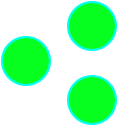Getting Started
Welcome to Tritium! You're joining the future of legal drafting.
Watch the below introduction video to get an overview of Tritium.
Download Tritium
Get the latest community build via the Download page. The Community Build and Web Preview are free, but lack some of the configuration options and data guarantees necessary for enterprise deployment. The Commercial Build is subject to an annual fee. Commercial users should check out the Deployment section below for more installation details.
Note for Linux users: for the best experience, be sure to install Microsoft fonts with e.g.,
sudo apt-get install -y ttf-mscorefonts-installer on Ubuntu.
If you'd like to try Tritium at work, please put your IT professionals in contact with us at onboarding@tritium.legal.
Experience the Features
Tritium is a drafting environment built for lawyers. Fire it up to experience features built for transactional lawyers.
- Multi-document library: Open a folder with
Ctrl+Shift+Oto get started. Tritium expects your matters to be grouped together on the filesystem or in your DMS and will treat each file as a member of the same suite of documents.
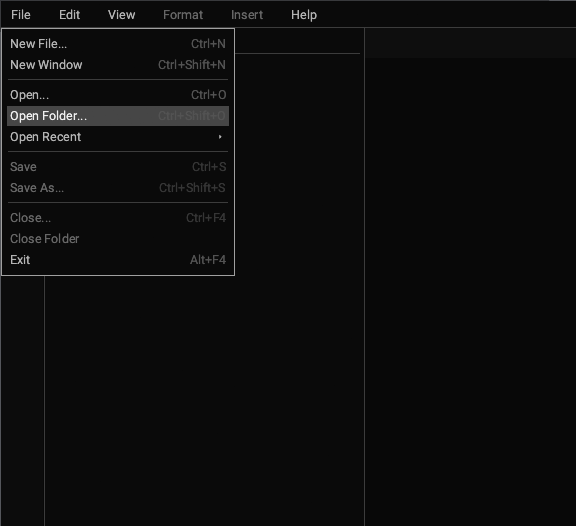
- Multi-document search: Search across all of the documents in the suite in real-time with
Ctrl+Shift+F.
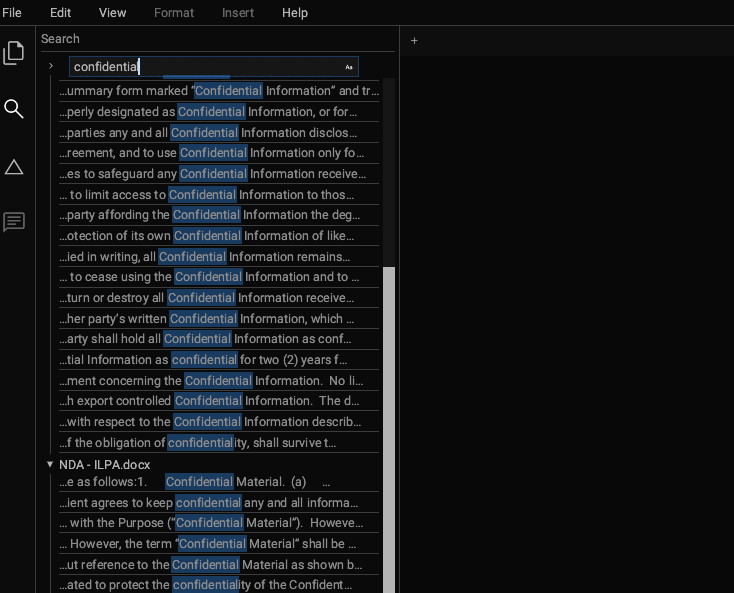
- Document drafting compatible with Word: If you don't have a folder to work with, just create a new file to experience customized word processing for lawyers.
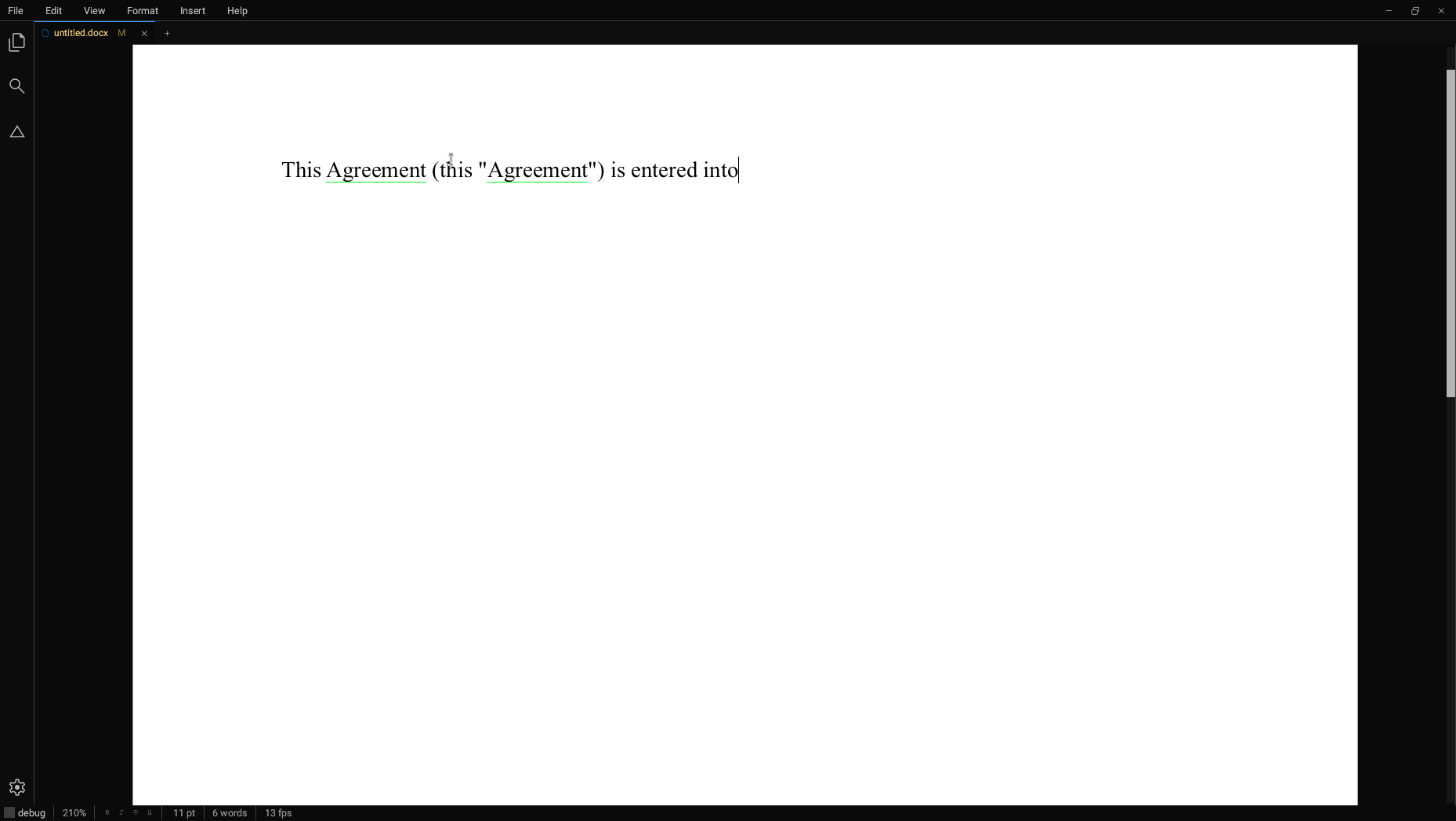
- Real-time annotation of defined terms and other cross references: Watch as Tritium identifies defined terms and annotates them for you. Click through to navigate within and between documents within the suite.
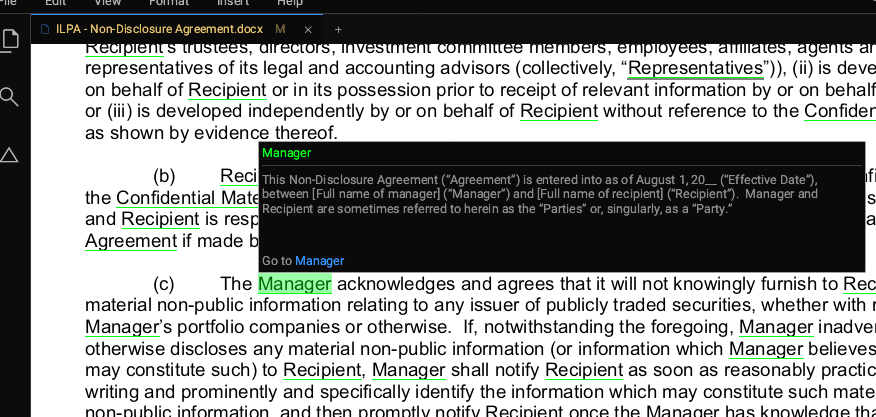
- Minimal redlining: Tap
Ctrl+Shift+Gto produce minimal difference redlines directly in your word processor instantly. Or select files from your library to redline against each other.
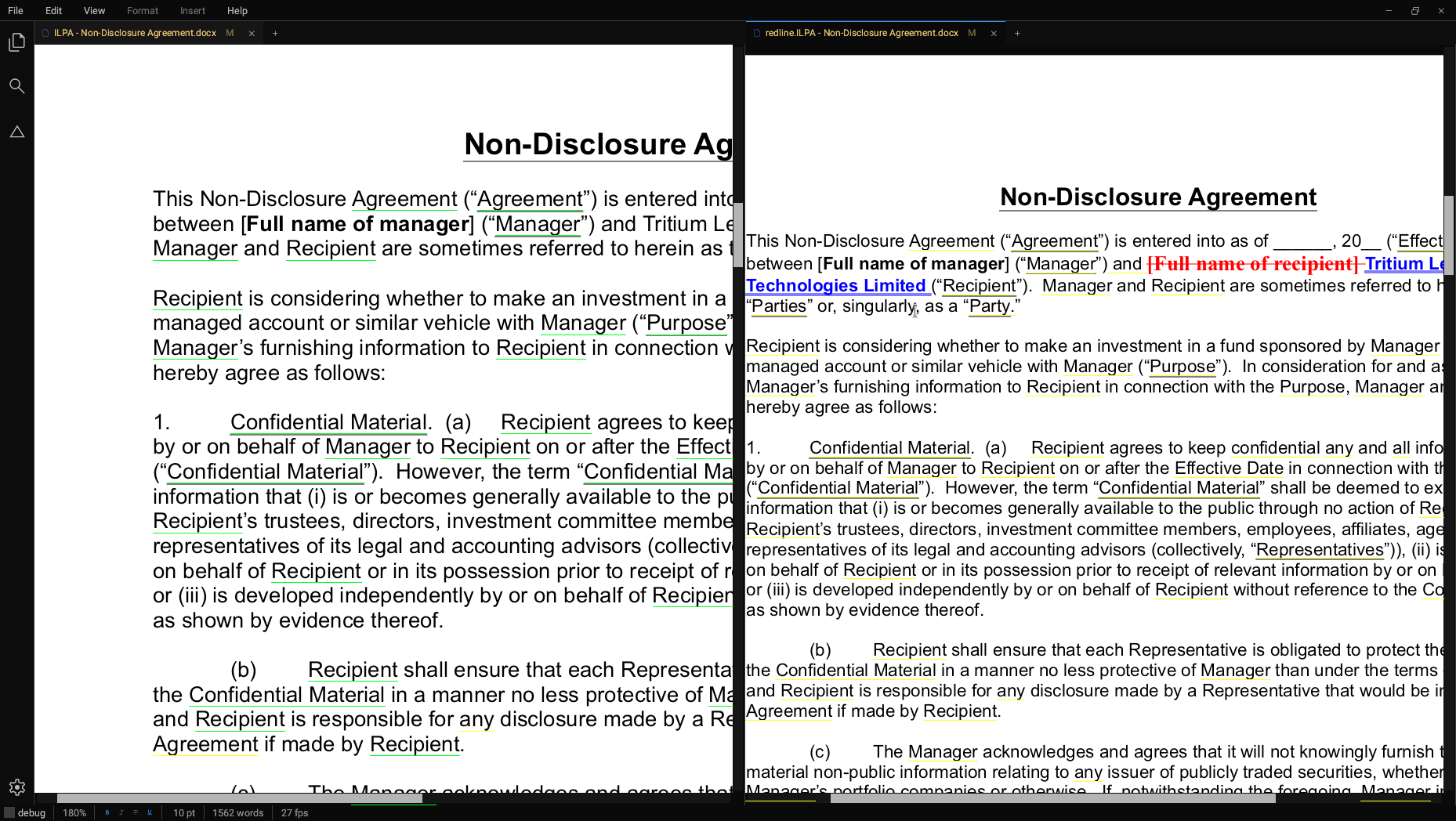
- Word and PDF document review: Review PDFs alongside drafting your Word-compatible documents.
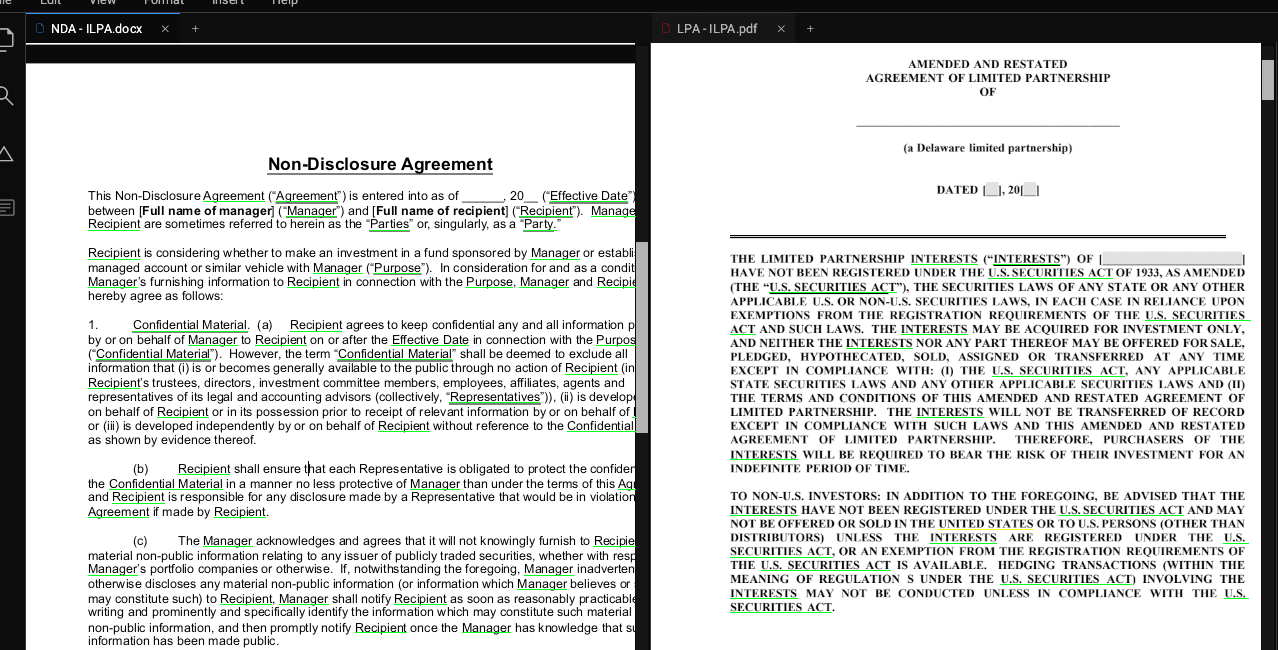
- LLM integrations: Tritium integrates with state-of-the-art foundation models
offered by OpenAI, Anthropic, Google and others, or with your own proprietary LLM. Tritium
passes your open documents as context to the LLM and allows you to interrogate your Word documents and
PDFs without
leaving your application. Hit
Ctrl+Shift+Kto ask the LLM a question about your documents or have it recommend some edits. - By default, the Community Build speaks to OpenAI through a Tritium server. The Commercial Build can be configured to use your LLM provider of choice at deployment.
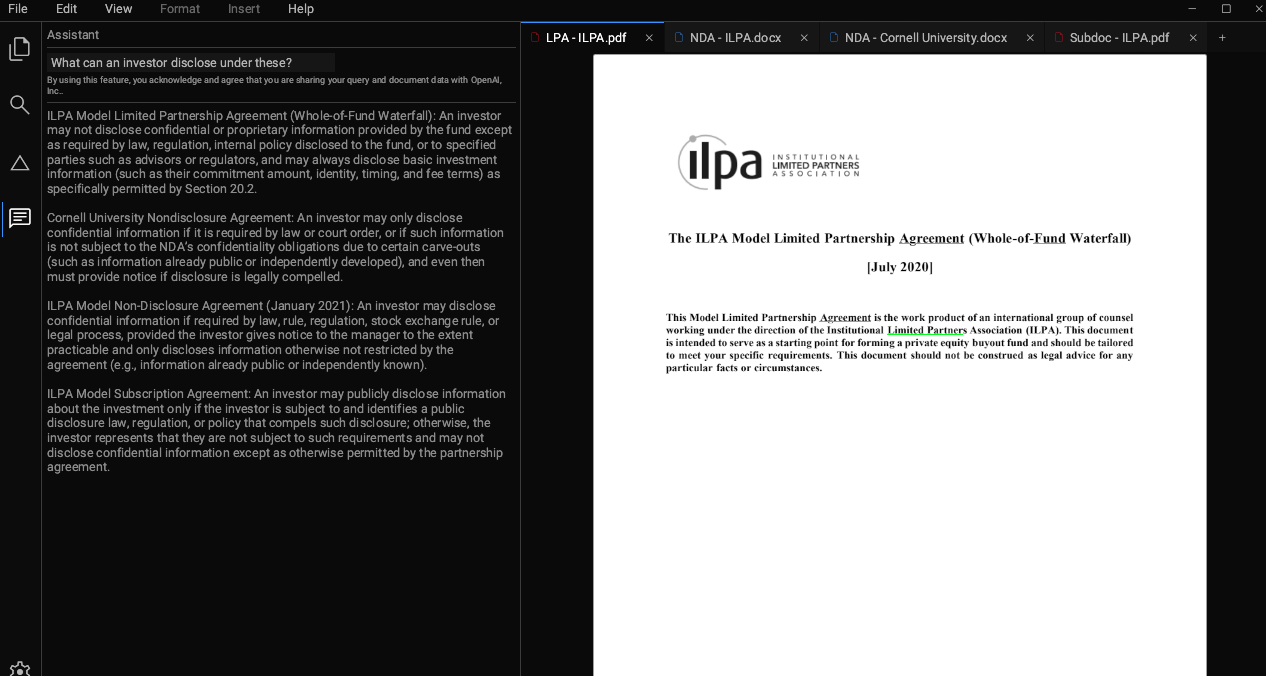
Tritium includes the following features, depending on your platform and license:
| Web Preview | Desktop (Free) | Desktop (Commercial) | |
|---|---|---|---|
| Docx Editing | yes | yes | yes |
| PDF Viewing | yes | yes | yes |
| Redlining | yes | yes | yes |
| LLM Integration | yes | yes | optional* |
| System Fonts | no | yes | yes |
| Copy/Paste | no | yes | yes |
| Automatic Updates | yes | yes | optional* |
| Versioned Binaries | no | no | yes |
| Telemetry | yes | yes | optional* |
* Note: optional features are disabled by default.
Feature Roadmap
Future versions of Tritium aim to support the following features:
- PDF redlining
- Commenting on PDFs
- Proprietary lightweight version control and document management system
- Integrations with DMS providers
- Annotation of statutory and other external references
Frequently Asked Questions
Does Tritium read and write Microsoft Word documents?
Yes, Tritium aims to be fully compatible with Microsoft Word. It uses the same file format as Word and is compatible with all Word features that are important to lawyers. Some features of Tritium, such as rich formatted comments may not be supported by Microsoft Word, however. In any such case, the ".docx" file rendered by Tritium will continue to be viewable with Microsoft Word with those additional features not visible.
Can I use it to edit PDFs?
No, editing PDFs is not yet supported by Tritium. While the roadmap includes commenting on PDFs, this is not yet supported.
What makes Tritium special?
Tritium is a fast and featureful drafting environment built for lawyers. It's designed to leverage modern hardware and avoid unnecessary features to maximize its speed. Unlike other word processors, Tritium displays its render speed in terms of frames per second (FPS). This means that you can always see how fast Tritium is running, and hold it accountable. Tritium aims for a steady 60 FPS so that it feels like an extension of your mind. Tritium is featureful because it comes packed with features that transactional lawyers need on a day-in, day-out basis like redlining and defined term resolution. It abandons the fiction of the single-document context and lets you work across your suite of documents from a single window.
Where does Tritium store my documents?
Like most high-quality word processors, Tritium runs on your desktop. That means it can access any files that you have access to on your desktop. The Commercial Build does not send the documents anywhere or store them in any cloud environment other than those which you have specifically configured it to do so through an integration. No integrations are enabled by default in the Commercial Build. However, integrations are forthcoming for iManage, SharePoint, NetDocuments and other common document management systems. The Assistant tool in the Community Build and Web Preview is configured to transfer documents to a Tritium server which relays those documents to an OpenAI model for suggestions. No data is stored on Tritium servers, and this data is only transfered if you interact with the Assistant.
Security
The Commercial Build of Tritium is network isolated by default and does not accept any inbound or outbound connections. Tritium Legal Technologies Limited does not receive or store any document data from this build. Neither the Commercial Build nor the Community Build desktop applicationis send telemetry data, although this may be added as an opt-in only feature in the future. Users that add the LLM integration in the Commercial Build will also transmit data to the configured LLM provider. LLM integration is excluded by default and must be manually added at install-time and cannot be enabled in the Commercial Build. The Community Build is configured to speak automatically with Tritium servers which relay responses back from an OpenAI model.
Tritium is developed in memory-safe Rust code. After installation, the application runs entirely in user-space; no services or drivers are installed. The MSI binary is signed by the founder with transition to an Extended Validated Code Signing Certificate in the name of Tritium Legal Technologies Limited imminent.
| Commercial Build Security Feature | Details |
|---|---|
| Memory Safety | Tritium is built using Rust, a memory-safe programming language. |
| Network Isolation | Tritium is network isolated by default and does not accept any inbound or outbound connections. |
| Data Isolation | Tritium does not store any document data. The desktop application does not send telemetry data. |
| User-Space Execution | The application runs entirely in user-space; no services or drivers are installed. |
| Code Signing | Tritium is code-signed by the founder with an EV for Tritium Legal Technologies Limited forthcoming. |
Reach out to us if you have any additional security-related questions at security@tritium.legal.
Deployment
Un-versioned, nightly community builds are available on the downloads page (e.g., https://tritium.legal/static/tritium.msi for Windows
users). These builds come with the auto-update feature enabled. To take advantage of this
feature enterprise customers should ensure that group policies allow access over HTTPS (port 443) to
tritium.legal.
Air-gapped desktop Commercial Builds for enterprise users are also available at https://tritium.legal/static/tritium-commercial.msi
or via an SFTP server. Commercial Build users have the option to provide a SSH public key to access builds
at
[customer]@distro.tritium.legal.
There, the LATEST.txt file will contain the filename of the latest release binary. The Windows
distribution will be in x.y.z.msi format generally following semantic versioning principles.
Each released version will also be contained in that directory. Nightly builds are available in the same
directory as tritium-nightly.msi.
Windows-Specific Considerations
Community Build
- Per-user install (no admin privileges): The MSI installs under the current user's
profile (for example,
%LOCALAPPDATA%\Tritium) and never writes toC:\Program Filesor HKLM. No elevation prompt appears. - Single-user application: Tritium is installed and runs only for the Windows account that executed the MSI.
- Automatic launch after install: The installer starts
tritium.exeautomatically once setup completes.
Commercial Build
- System-wide install: The MSI installs in Program Files, requiring admin privileges. Tritium is then available to all users on the machine.
- Silent / unattended install: Run
msiexec /i tritium-commercial.msi /quiet(add typical flags such as/norestartor/logas required). - Optional features: enable optional features at install time with properties. Pass
AUTO_UPDATE_ENABLED=1orASSISTANT_ENABLED=1to enable automatic updates and/or the assistant tool. These features can be enabled by setting the corresponding values atHKLM\SOFTWARE\Tritium\Tritium -
Advanced Assistant Configuration: hardwire your enterprise's assistant settings upon
installation. These features can be passed to `msiexec` or be enabled by setting the corresponding
values at
HKLM\SOFTWARE\Tritium\Tritium.Property Type Description Required? ASSISTANT_ENABLEDBoolean Enable the AI assistant feature. Set this to 1 to enable or 0 to disable. yes PROVIDER_NAMEString Set the LLM provider (e.g., "OpenAI" or "Harvey", or use a custom name to identify your proprietary system). This value is case insensitive yes PROVIDER_KEYString An API key for the LLM provider. yes, if PROVIDER_KEY_PATHis empty.PROVIDER_KEY_PATHString A file path to the file containing an API key for the LLM provider. yes, if PROVIDER_KEYis empty.PROVIDER_URLString A file path to the file containing an API key for the LLM provider. yes, if PROVIDER_NAMEnames a Custom provider (i.e., not OpenAI or Harvey).
Data and Configuration
- User data directory: Tritium stores all state at
%APPDATA%\Tritium Legal\tritium\data\. Back up this folder to preserve documents and preferences. - System fonts access: The application reads fonts from
%WINDIR%\Fonts. Ensure policies do not block read access. - Graphics: OpenGL 2.1 or higher is required (ensure 3-D acceleration is available on virtual machines).
- No services or drivers: Installation adds no Windows services, drivers, or system-level components.
Updates and Network Access
- Auto-update (Community Build): A helper binary is included as
updater.exeand the application periodically contactshttps://tritium.legalover HTTPS (port 443) to fetch new builds. Auto-update is enabled in the Community Build MSI accessible on this website. It is disabled by default in the Commercial Build on this page and versioned binaries available via the SFTP server. Nonetheless, Commercial Build users may choose to configure the MSI available at https://tritium.legal/static/tritium-commercial.msi to utilize the auto-update feature. - AI Assistant (Web Preview, Community Build, optional in Commercial Builds): When enabled, the “assistant” feature makes outbound HTTPS requests to the configured LLM provider endpoints. Allow those domains through the firewall according to your deployment plan. By default, the LLM provider in Web Preview and Community Builds is Tritium.
- Manual upgrade (Community Build): Download the latest MSI from https://tritium.legal/static/tritium.msi and run it. The installer upgrades the existing copy in place.
- Enterprise upgrades (Commercial Build): Licensed customers can
fetch the latest commercial build at https://tritium.legal/static/tritium-commercial.msi or
versioned MSIs from the SFTP server
(
distro.tritium.legal). Replace the previous MSI in your software-distribution share and redeploy.
Example - Deploying Tritium Across a Small Enterprise
- Download the installer: Retrieve
tritium-commercial.msifrom the link above (or your SFTP account for a specific versioned commercial build). - Create a file-share: Copy
tritium-commercial.msito a central share, for example\\fileserver\installers\tritium\. - Create an install script: Save the following as
install_tritium.cmdin the same share:@echo off msiexec /i "%~dp0tritium-commercial.msi" /quiet /norestart ^ /log "%~dp0tritium_install.log" - Deploy via Group Policy:
- Open Group Policy Management.
- Create a new GPO named “Deploy Tritium vX.Y.Z”.
- Navigate to Computer Configuration → Policies → Windows Settings → Scripts (Startup/Shutdown).
- Add the startup script
\\fileserver\installers\tritium\install_tritium.cmd. - Link the GPO to the OU that contains the PCs.
- Open firewall egress: Permit outbound TCP 443 to
tritium.legalif auto-updating is configured (and LLM provider domains if the assistant feature is enabled). Auto-updating is enabled by default in the community build, but disabled in the commercial build. The commercial build is available via the link above or the SFTP server. - First-login verification: After machines reboot and
users log on, confirm that Tritium launches automatically and that
%APPDATA%\Tritium Legal\tritium\data\exists. - Ongoing updates: Allow auto-update to fetch nightly
releases, or periodically replace
tritium-commercial.msiin the share with the latest signed build and let the same GPO reinstall silently.
Reach out to us if you have any additional deployment-related questions at distro@tritium.legal.